aws
Serverless computing on AWS #5 Hosting your website (Part 1)
by Stuartpublished onHosting websites on AWS is dead easy and dead cheap. The page you are looking at now is hosted by AWS!
There are a couple of ways to host websites using AWS Simple Storage Services (S3):
- AWS S3 website hosting
- AWS S3 with AWS Cloudfront
I'll describe the steps required and the merits of both below.
Before you start: get yourself a domain name to host your website on. I suggest you get your domain from AWS Route53. It'll be easier to setup your site and you'll get a "free" certificate for secure, https bindings.
The page you are looking at now is hosted by AWS!
Use AWS S3 website hosting
Step 1
Create an S3 bucket for your website - give it the same name as your new domain:
Step 2
Go to the properties of your S3 bucket and enable website hosting:
Step 3
Create an index.html file and an error.html file and place them in the bucket.
Step 4
Enable public access to your bucket so that objects in it can be accessed from the Internet.
Add Bucket Policy to enable public access to all objects in bucket:
{
"Version": "2012-10-17",
"Id": "Policy1553588170247",
"Statement": [
{
"Sid": "Stmt1553588165210",
"Effect": "Allow",
"Principal": "*",
"Action": "s3:GetObject",
"Resource": "arn:aws:s3:::blog.reedinside.com/*"
}
]
}Step 5
Disable public access restrictions on bucket:
Step 6
Click on the Endpoint URL to verify that you are able to browse to it:
Yuk, that's a pretty ugly URL, let's wire up your fancy new domain that we setup earlier.
Step 7
In Route 53, map your domain to your new S3 bucket. The target bucket can be selected from a drop down list in the Alias Target field.
Pros and Cons of this method
Pros
- Quick and easy to setup
Cons
- Exposes your S3 bucket to the Internet
- Website hosted in one region, so slower when accessed from elsewhere
- Setting the security of S3 buckets is multi-layered and complicated
Next I'll describe my preferred method of website hosting - using AWS S3 and Cloudfront

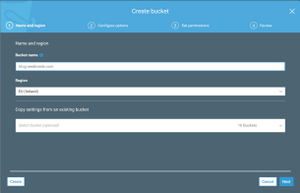
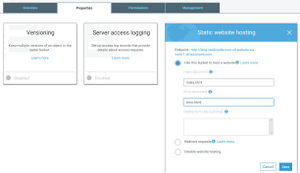
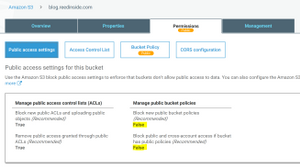
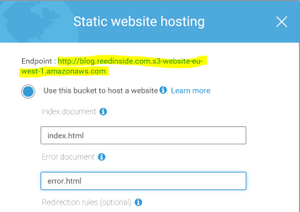
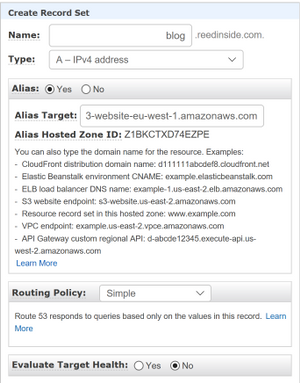
Comments